How to delete print area: rectangular shape?
To delete print area for rectangular shapes,
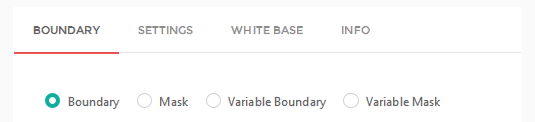
5. A box will appear. Go to Variable Boundary and tap Configure Custom Boundary.
6. A popup named Configure Custom Size will open. Go to your selected size and click on delete icon.
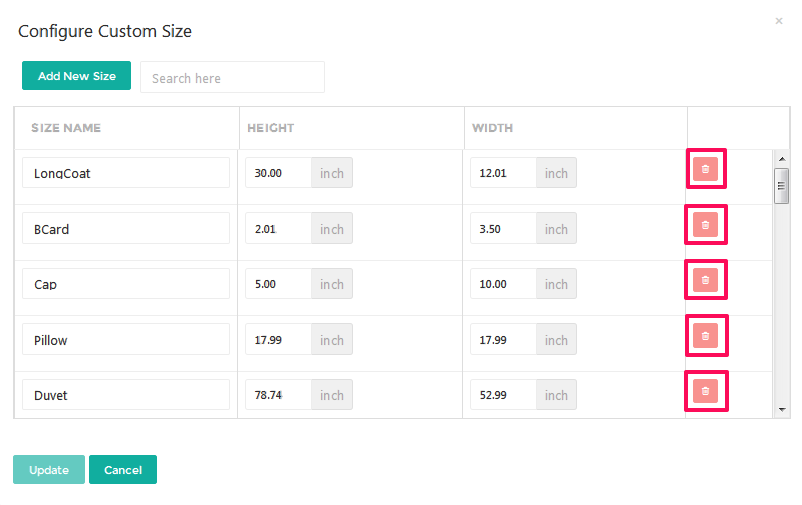
1. Open inkXE Admin.2. Go to Products in the toolbar towards the left and select Product List from the drop down.3. The product list will appear towards the right. Select your product.4. In the product page, click Boundary located under Boundary.
5. A box will appear. Go to Variable Boundary and tap Configure Custom Boundary.
6. A popup named Configure Custom Size will open. Go to your selected size and click on delete icon.
7. Another popup will open asking you to confirm your action. Click Continue.
8. Close the popup.
Your print area for rectangular shapes has been deleted.
Related Articles
How to delete print area: rectangular shape? (inkXE Version 8.5.0 onwards)
To delete print area for rectangular shapes, 1. Open inkXE Admin.2. Go to Products in the toolbar towards the left and select Product List from the drop down. 3. The product list will appear towards the right. Select your product. 4. Click on ...How to delete print area: irregular shape? (inkXE Version 8.5.0 onwards)
To delete print area: irregular shape, 1. Open inkXE Admin. 2. Go to Products in the toolbar towards the left and select Product List from the drop down. 3. The product list will appear towards the right. Select your product. 4. Click ...How to add print area: rectangular shape? (inkXE Version 8.5.0 onwards)
To add rectangular print area. 1. Open inkXE Admin. 2. Go to Products in the toolbar towards the left and select Product List from the drop down. 3. The product list will appear towards the right. Select your product. 4. Click on Rectangle ...How to modify print area: rectangular shape? (inkXE Version 8.5.0 onwards)
To modify rectangular print area. 1. Open inkXE Admin. 2. Go to Products in the toolbar towards the left and select Product List from the drop down. 3. The product list will appear towards the right. Select your product. 4. Click on Rectangle ...How to add print area: rectangular shape?
To add rectangular print area. 1. Open inkXE Admin. 2. Go to Products in the toolbar towards the left and select Product List from the drop down. 3. The product list will appear towards the right. Select your product. 4. In the product page, ...