How to delete print area: rectangular shape? (inkXE Version 8.5.0 onwards)
To delete print area for rectangular shapes,
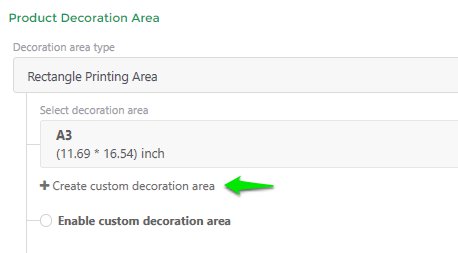
6. A popup named Configure Custom Print Area will open. Go to your selected size and click on delete icon.
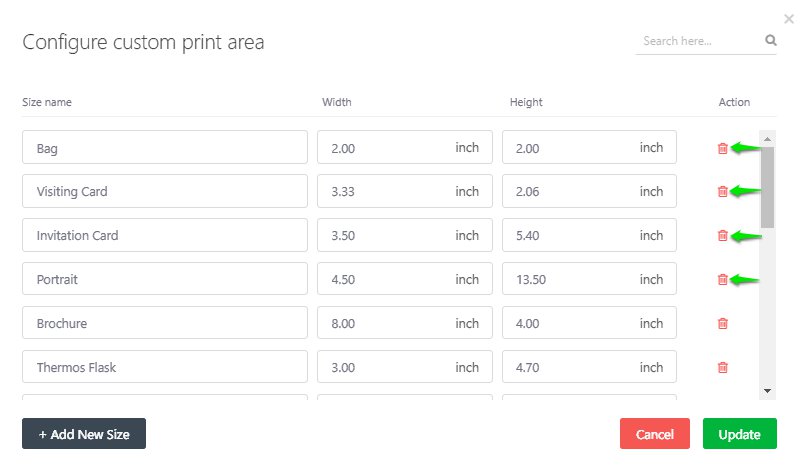
1. Open inkXE Admin.2. Go to Products in the toolbar towards the left and select Product List from the drop down.3. The product list will appear towards the right. Select your product.4. Click on Rectangle Printing Area from the drop-down section of Decoration area type towards the right.5. Click Create Custom Decoration Area located under Decoration Area Type.
6. A popup named Configure Custom Print Area will open. Go to your selected size and click on delete icon.
7. Then click Update.
8. Close the popup.
Your print area for rectangular shapes has been deleted.
Related Articles
How to add print area: rectangular shape? (inkXE Version 8.5.0 onwards)
To add rectangular print area. 1. Open inkXE Admin. 2. Go to Products in the toolbar towards the left and select Product List from the drop down. 3. The product list will appear towards the right. Select your product. 4. Click on Rectangle ...How to delete print area: irregular shape? (inkXE Version 8.5.0 onwards)
To delete print area: irregular shape, 1. Open inkXE Admin. 2. Go to Products in the toolbar towards the left and select Product List from the drop down. 3. The product list will appear towards the right. Select your product. 4. Click ...How to modify print area: rectangular shape? (inkXE Version 8.5.0 onwards)
To modify rectangular print area. 1. Open inkXE Admin. 2. Go to Products in the toolbar towards the left and select Product List from the drop down. 3. The product list will appear towards the right. Select your product. 4. Click on Rectangle ...How to set custom decoration area: rectangular shape? (inkXE Version 8.5.0 onwards)
To set custom decoration area, 1. Open inkXE Admin. 2. Go to Products in the toolbar towards the left and select Product List from the drop down. 3. The product list will appear towards the right. Select your product. 4. Click on Rectangle Printing ...How to add print area: any shape? (inkXE Version 8.5.0 onwards)
NOTE: Supported format is svg. To add print area for any shape, 1. Open inkXE Admin. 2. Go to Products in the toolbar towards the left and select Product List from the drop down. 3. The product list will appear towards the right. Select your ...