How to design a clipart: Adobe Illustrator
To design a new clipart that is inkXE-compatible using Adobe Illustrator, 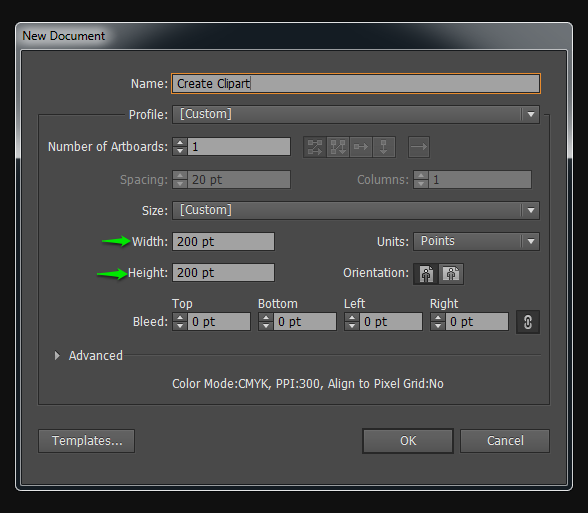
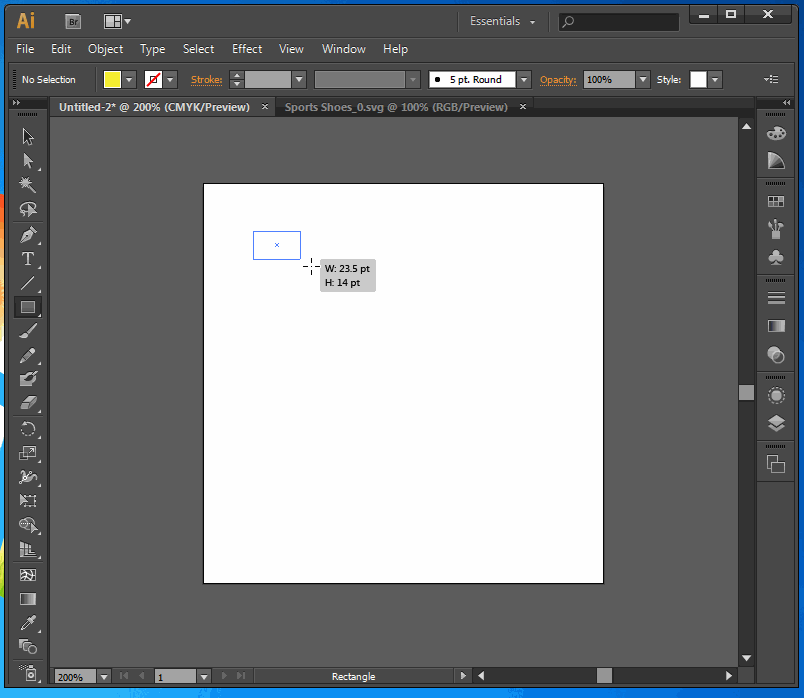
1. Open Illustrator.2. Create a new file of 200X200px.
3. Start designing your vector art.
- If you have any stroke in your design, convert the strokes into fill color.
Select the shape that has the stroke, and go to Object >> Path >> Outline Strokes
- If you have any text in your design, convert it into path. To do this, follow the below 2 steps.
a) Select the text and go to Type >> Create Outlines ( Shortcuts: Win: CTRL+SHIFT+O OSX: CMD+SHIFT+O )
b) Then select the outline and go to Object >> Compound path >> Make ( Shortcuts: Win: CTRL+SHIFT+O OSX: CMD+SHIFT+O )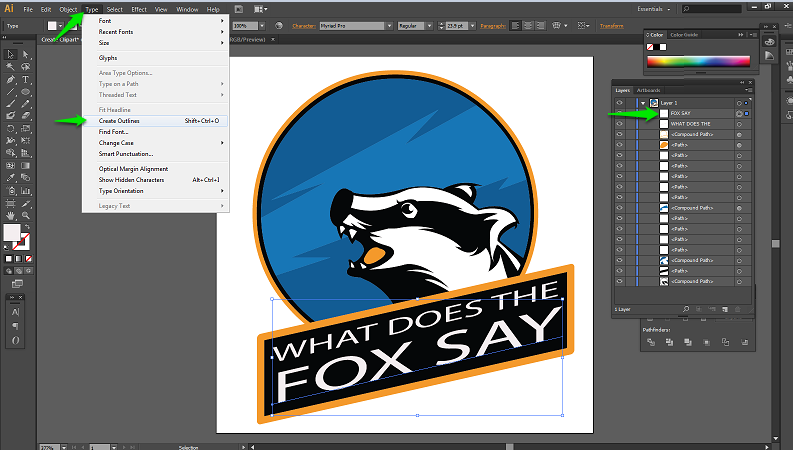 4. Once your design is complete, go to the Layers panel. Make sure:
4. Once your design is complete, go to the Layers panel. Make sure:
- No group exists among layers, If they do, ungroup them (Shift+Ctrl+G)
- Number of layers should be limited to number of colors
Select layers of the same color. To do that, first select a layer and go to Select >> Same >> Fill Color5. All color layers with same color will get selected, Now, merge them. To do that, go to Object >> Compound >> Make (Ctrl+8)
6. Repeat the same steps for all the layer with a same color. In case you see a path in the Layers Table, convert them to compound path (Ctrl+8).
- Make sure there are no groups, path layer, text layer, stroke
7. Save the file as '.svg'.
- Make sure the CSS properties are set to 'presentation attributes'
You have designed inkXE-comptaible clipart in Adobe Illustrator.
You may follow the screen recording.
Related Articles
How to convert any clipart into inkXE-compatible .svg clipart: Adobe Illustrator?
NOTE: The designer tool won't be able to perfectly process just any clipart uploaded. To make sure the cliparts you upload works the same way other existing cliparts do, you need to follow this article. To create inkXE-compatible cliparts, 1. Open ...How to add clipart/artwork/design?
To add clipart/artwork/design, NOTE: Supported formats are svg, png, jpeg, jpg, and bmp. TIP: You can also add cliparts in bulk. Simply, select multiple clipart designs and upload. 1. Open inkXE Admin. 2. Go to Graphics in the toolbar towards the ...How to create a printing area of irregular shape: Adobe illustrator
inkXE gives you the flexibility to restrict your customers to design inside a boundary of irregular shape and size. This is the boundary, inside which printing is allowed. To create the printing area of any shape using Adobe Illustrator, 1. Create a ...How to add new color swatches? (inkXE Version 8.5.0 onwards)
Open inkXE Admin Panel. Go to the toolbar section to the left, then click Products. From the drop-down menu, select Color Swatches. Go to the top left corner and, click Add New Color. 5. Give a color name. Pick a Color from the color ...How to import clipart?
Note: You will receive a link from inkXE to download the .zip file clipart package. Open inkXE Admin Panel Go to the toolbar section to the left, then click Graphics From the drop-down menu select Designs In the Graphics page, click Import Clipart ...