How to add product in Shopify: with product image?
To add product in Shopify,
1. Login to your Shopify Admin.2. Go to Products and select Add Product.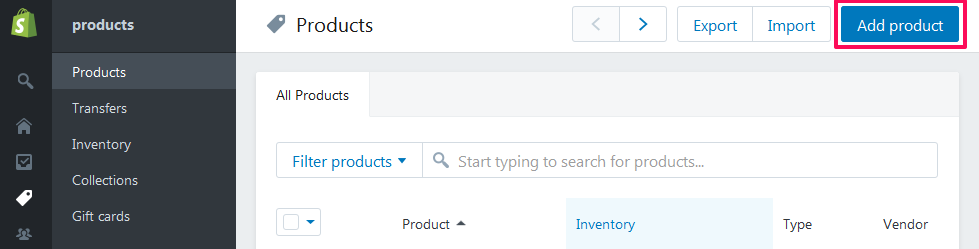 3. A new page will appear. Take the following actions there:
3. A new page will appear. Take the following actions there:
- Enter title and description of your product
- Scroll down and go to Images and upload product images
NOTE: Product images must be renamed as Size_Color_Side.png. For eg., product images for large-sized black t-shirt must be named as L_Black_Front, L_Black_Back, L_Black_Left, L_Black_Right.
- Scroll down and go to Pricing to enter the price of your product
- Scroll down and go to Inventory. Click Inventory Policy and select Shopify track this product's inventory by from the drop-down. Set Quantity.
- Scroll down and go to Variants and click Add variant.

- Enter size values. Click Add another option again to add color values.
- Add categories under Collections displayed on right side. Also, select Show in Designer
NOT: "Show in Designer" makes the product customizable.
4. Click Save product located on top-right-corner.5. Click thumbnail image of each variant and assign the front side image of the product to all variants.
Your product has been added.
Related Articles
How to add product in Shopify Admin?
You can add product in Shopify via two options, 1. Without product image When there are many product variants and you don't want to upload image for each side: Choose this option to create a template on inkXE Admin using which you can add a ...How to add product in Shopify: without product images?
To add product in Shopify, 1. Login to your Shopify Admin. 2. Go to Products and select Add Product. 3. A new page will appear. Take the following actions there: Enter title and description of your product Scroll down and go ...How to add attributes to product in Shopify?
To add attributes in Shopify, 1. Login to your Shopify Admin. 2. Go to Products and select your existing/new product. 3. In the product page, scroll down and go to Variants and click Add variant. Enter size values. Click Add another ...How to add product category in Shopify?
To add product category in Shopify, 1. Login to your Shopify Admin. 2. Go to Products and select Collections 3. A new page will appear. Click Create Collection located at the top-extreme-right. 4. Enter Title. Description and other details ...How to add product in OpenCart: without product image?
To add product in OpenCart, 1. Login to your OpenCart admin. 2. Go to Catalog in the toolbar towards the left and select Products from the drop-down. 3. A new page will appear. Click on the Add New icon '+' located on the top-right-corner. ...