How to use Order App?
To use order app,
1. Open inkXE admin.
2. Go to Orders in the toolbar towards the left.
3. Move to right and download Order App for Windows or Mac.
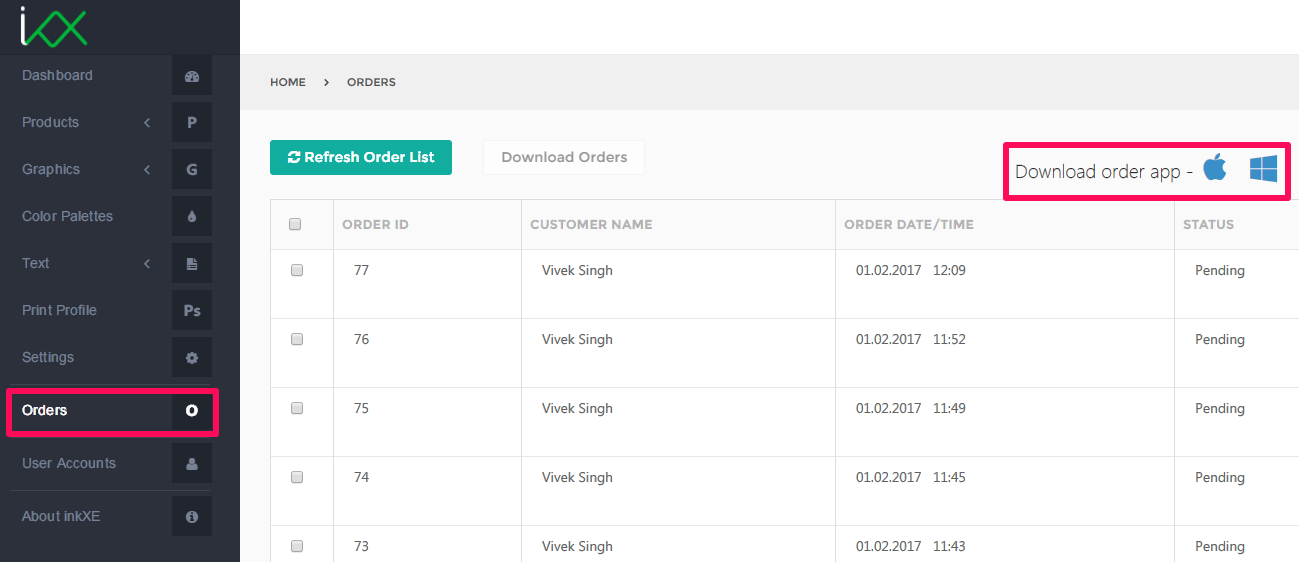
4. Extract and open the downloaded order app.
5. Now click on Add Store.
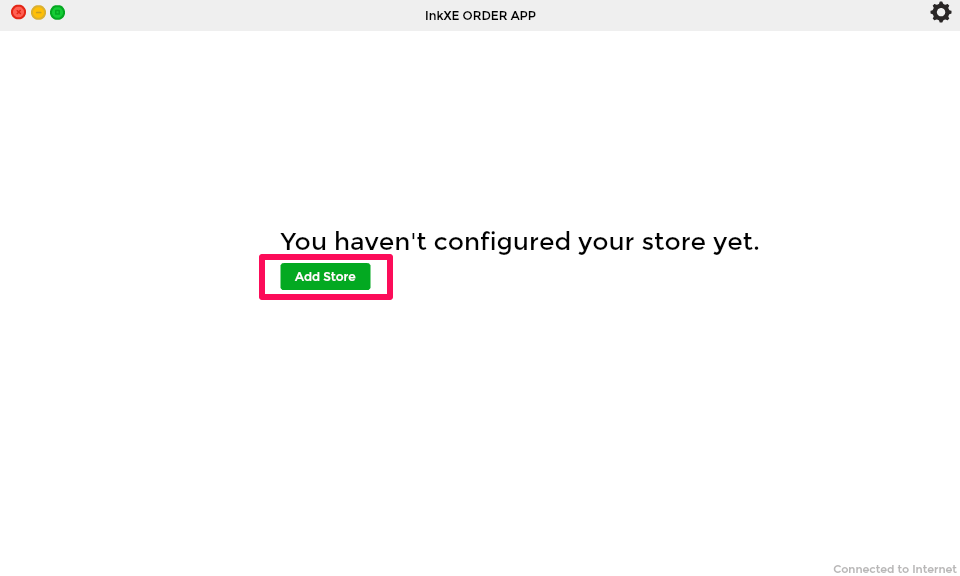
6. On the store details page, enter Store Name , Base URL , Username and Password and select the required File Formats (PDF/PNG) and click on Save, for example store name as T-shirt Designer, base url as inkxe.com.
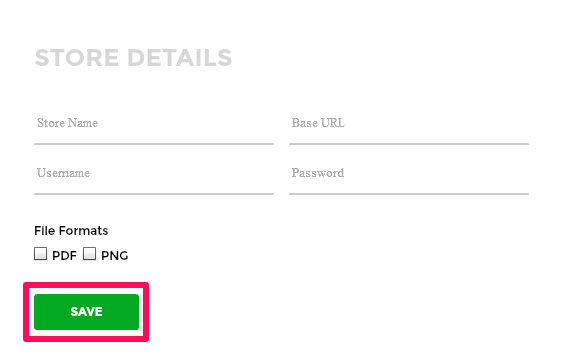
7. On the store settings page, you will see a list of all the stores added.
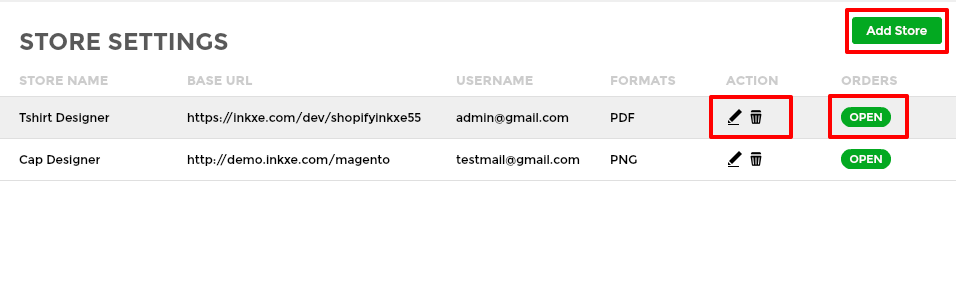
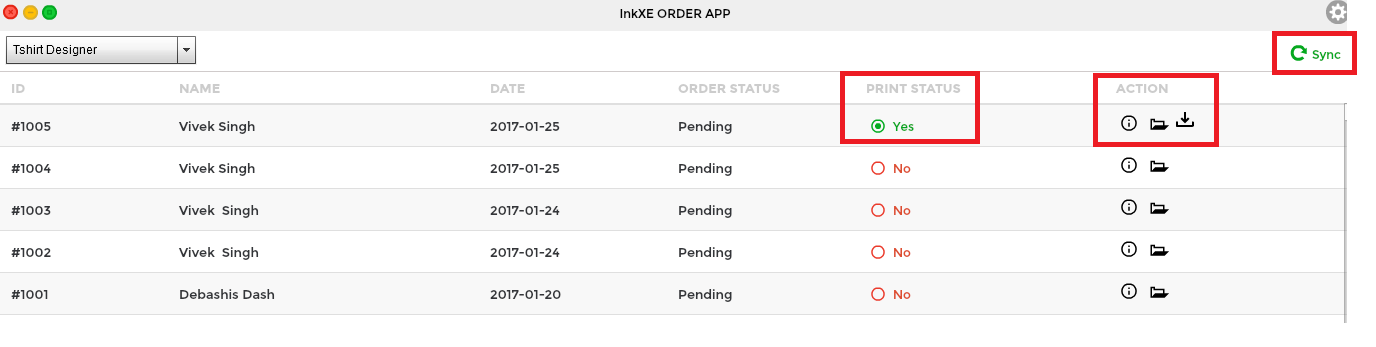
11. Below the Action column, you will see three options, first option is for order info, second one is for view orders and third one is for download order.
12. You will also see a Sync button on the top right hand side, by clicking on it will update the orders lists.
13. There is one drop down menu also provided on the top left hand side by which you can switch to the different stores simultaneously.
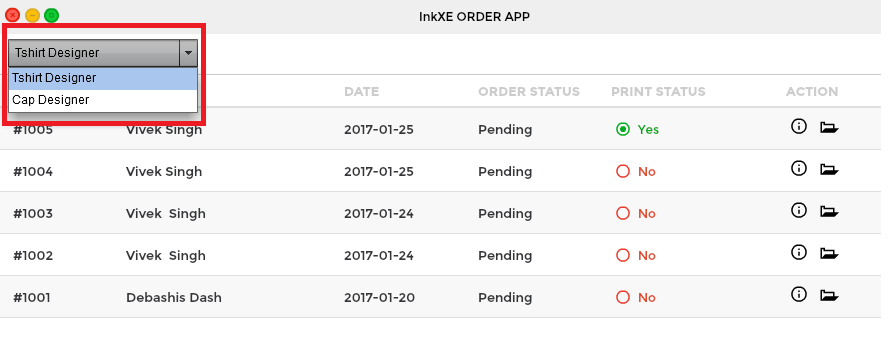
Your order app is now ready for use.
1. Open inkXE admin.
2. Go to Orders in the toolbar towards the left.
3. Move to right and download Order App for Windows or Mac.
4. Extract and open the downloaded order app.
NOTE: Inkscape should be available in your Mac system before you start using the order app.
NOTE: The instructions of this articles are applicable to order app version 5.3.0
5. Now click on Add Store.
6. On the store details page, enter Store Name , Base URL , Username and Password and select the required File Formats (PDF/PNG) and click on Save, for example store name as T-shirt Designer, base url as inkxe.com.
7. On the store settings page, you will see a list of all the stores added.
8. Below the action column, you will see two icons, first icon is used for editing and second one is used for deleting the added store.
9. Now, below the Orders column, you will see an Open button, click on it.
10. On the order page you will see all orders of your selected store.
9. Now, below the Orders column, you will see an Open button, click on it.
10. On the order page you will see all orders of your selected store.
11. Below the Action column, you will see three options, first option is for order info, second one is for view orders and third one is for download order.
12. You will also see a Sync button on the top right hand side, by clicking on it will update the orders lists.
13. There is one drop down menu also provided on the top left hand side by which you can switch to the different stores simultaneously.
Your order app is now ready for use.
Related Articles
How to download inkXE order app for Windows and Mac OS X?
To download inkXE order app, 1. Open inkXE Admin.2. Go to Orders in the toolbar towards the left. 3. In the new page, locate Download order app. You will find two icons: Windows & Apple. 4. Click on desired logo to initiate the download. Your ...How to view order file?
INFO: You need to download the order file before proceeding here. To do that, follow the steps mentioned in: How to download order from inkXE admin? To view order file, 1. Extract the order file, which downloads in zip format. 2. A folder with the ...How to download order files from Magento 2.X admin?
To download order files from Magento 2.X admin, 1. Login to your Magento admin.2. Go to Sales on the navigation menu and click Orders. 3. A new page will appear. Select your order and click View located at the extreme-right of the same row. 4. In ...How to download order files from OpenCart admin?
To download order files from OpenCart admin, 1. Login to your OpenCart admin.2. Go to Sales in the toolbar towards the left and select Orders from the dropdown. 3. A new page will appear. Select your order and click on the view icon located at the ...How to download order files from PrestaShop admin?
To download order files from PrestaShop admin, 1. Login to your PrestaShop admin.2. Go to Orders on the navigation menu and click Orders. 3. A new page will appear. Select your order and click View located at the extreme-right of the same row. ...