How to enable color/pattern price?
INFO: You can set price for premium colors/patterns. Its price will be added to the total printing cost when your customers use colors from your premium collection.
1. Open inkXE Admin.2. Go to Print Profile in the toolbar towards the left.3. Select your print profile and click on the edit icon.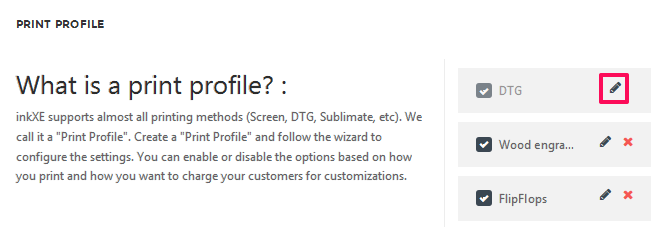 4. In the new page, select Price Settings.5. Under price settings, find Enable Color/Pattern Price and enable it.6. Click Save.
4. In the new page, select Price Settings.5. Under price settings, find Enable Color/Pattern Price and enable it.6. Click Save.
You have enabled color/pattern price.
NOTE: You need to set the price of all your premium color and patterns beforehand.
Example:
For a specific Color, price is set as $2. When your customer use the same Color while customizing the product, then price set for the color will be added to the total printing cost.
So the price will be showing to the customer is :
Product Price + Color Price = Total price ($15 + $2 = $17)
Related Articles
How to enable whitebase price? (inkXE Version 8.5.0 onwards)
To enable white base price, 1. Open inkXE Admin. 2. Go to Products in the toolbar towards the left and select the Product List from the drop-down. 3. The product list will appear towards the right. Select your product. 4. On the product page, go ...How to enable team price?
To enable team price, Open inkXE Admin. Go to Print Profile in the toolbar towards the left. Select your print profile and click on the edit icon. In the new page, select Price Sheet. Under price settings, click Side Price tab. Under Side Price, find ...How to set price for color variants? (inkXE Version 8.5.0 onwards)
To set price for color variants of a product, 1. Open inkXE Admin. 2. Go to Products menu in the toolbar towards the left and select the Product List from the drop-down. 3. The product list will appear towards the right. ...How to assign colors and patterns to print profile?
To assign colors and patterns to a print profile 1. Open inkXE Admin. 2. Go to Print Profile in the toolbar towards the left. 3. Select your print profile and click on the edit icon. 4. In the new page, go to Assign Assets. 5. Under "assign to ...How to enable browse button to upload images for background patterns?
To enable browse button for background patterns 1. Open inkXE Admin. 2. Go to Print Profile in the toolbar towards the left. 3. Select your print profile and click on the edit icon. 4. In the new page, go to General Settings. 5. Under general ...