How to set additional price for product color variants?
To set additional price for product color variants.
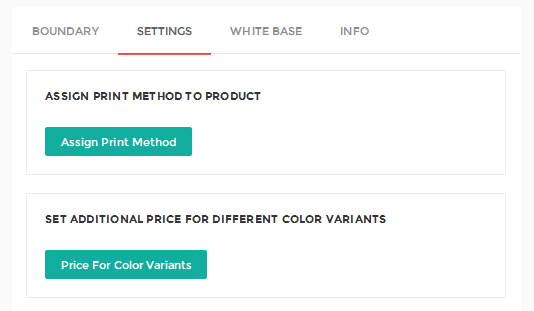
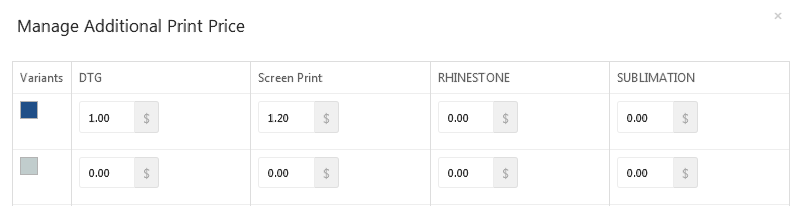
1. Open inkXE Admin.
2. Go to Products in the toolbar towards the left and select Product List from the drop down.
3. The product list will appear towards the right. Select your product.
4. In the product page, select Settings and go to Set Additional Price For Different Color Variant.
5. Tap Price for Color Variants under Set Additional Price for Different Color Variants.
6. A popup will open. Enter your additional price for color variants.
7. Click Save.
You have set additional price for product color variant.
Related Articles
How to set additional price for product color variants? (inkXE Version 5.4.0 onwards)
To set additional price for product color variants. 1. Open inkXE Admin. 2. Go to Products in the toolbar towards the left and select Product List from the drop down. 3. The product list will appear towards the right. Select your product. 4. In ...How to set price for color variants? (inkXE Version 8.5.0 onwards)
To set price for color variants of a product, 1. Open inkXE Admin. 2. Go to Products menu in the toolbar towards the left and select the Product List from the drop-down. 3. The product list will appear towards the right. ...How to set price for size variants? (inkXE Version 8.5.0 onwards)
INFO: The cost of printing on a bigger size product (XXL, XXXL, 4XL, 5XL) will be certainly higher as compared to printing on smaller sizes (S, M, L). However, companies tend to ignore this and keep the product price same for all sizes, which might ...How to set additional price for product size variants? (inkXE Version 5.4.0 onwards)
To set additional price for product size variants, 1. Open inkXE Admin. 2. Go to Products in the toolbar towards the left and select Product List from the drop down. 3. The product list will appear towards the right. Select your product.4. In the ...How to set additional price for Product size variants?
To set additional price for product size variants, 1. Open inkXE Admin. 2. Go to Products in the toolbar towards the left and select Product List from the drop down. 3. The product list will appear towards the right. Select your product.4. In the ...