How to download order from inkXE Admin?
To download order from inkXE Admin,
1. Open inkXE Admin.2. Go to Orders in the toolbar towards the left.
3. In the new page, select the order/s you want to download by clicking on its respective checkbox.You have downloaded order from inkXE Admin.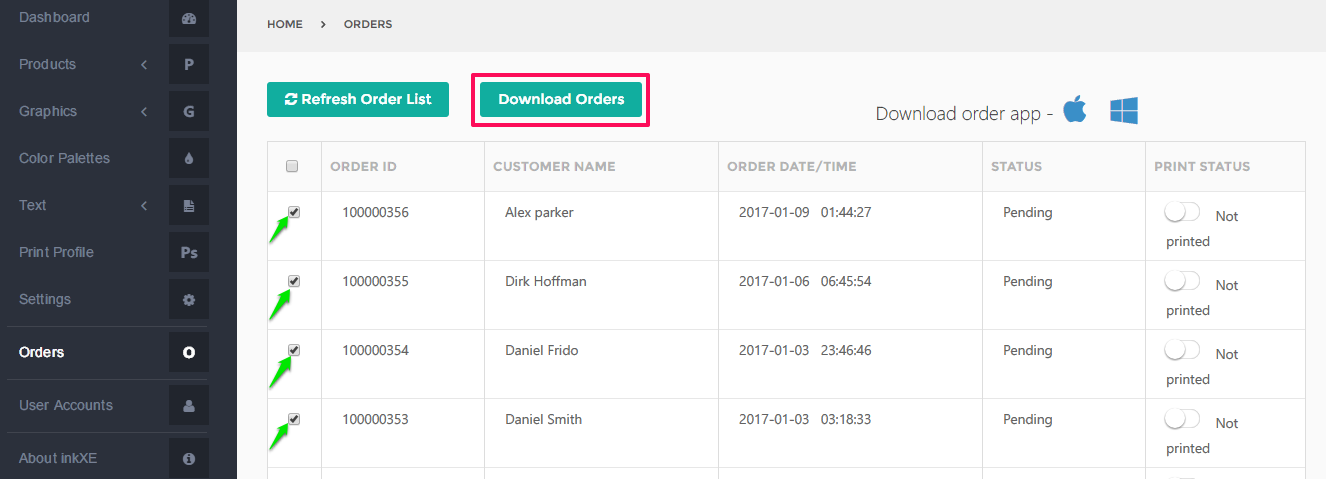 4. Click Download Orders, which appears once you make your selection.
4. Click Download Orders, which appears once you make your selection.
- A zip file containing order details will download.
Related Articles
How to download order files from Magento 2.X admin?
To download order files from Magento 2.X admin, 1. Login to your Magento admin.2. Go to Sales on the navigation menu and click Orders. 3. A new page will appear. Select your order and click View located at the extreme-right of the same row. 4. In ...How to download order files from OpenCart admin?
To download order files from OpenCart admin, 1. Login to your OpenCart admin.2. Go to Sales in the toolbar towards the left and select Orders from the dropdown. 3. A new page will appear. Select your order and click on the view icon located at the ...How to download order files from PrestaShop admin?
To download order files from PrestaShop admin, 1. Login to your PrestaShop admin.2. Go to Orders on the navigation menu and click Orders. 3. A new page will appear. Select your order and click View located at the extreme-right of the same row. ...How to download order files from WooCommerce admin?
To download order files from WooCommerce admin, 1. Login to your WooCommerce admin.2. Go to WooCommerce in the toolbar towards the left and select Orders. 3. A new page will appear. Select your order and click on the view icon located at the ...How to download order files from Magento 1.X admin?
To download order files from Magento 1.x admin, 1. Login to your Magento admin.2. Go to Sales on the top navigation menu and click Orders. 3. A new page will appear. Select your order and click View located at the extreme-right of the same row. ...