How to create pre-decorated product template? (inkXE Version 5.4.0 onwards)
To create pre-decorated product template,
Your pre-decorated product template has been added.
1. Open inkXE Admin.2. Go to Products in the toolbar towards the left and select Product List from the drop-down.3. The product list will appear towards the right. Select your product.4. Click Create Pre-Decorated Product, located at top-right-corner in the product page.5. You will be taken to the designer tool. Create your template here.
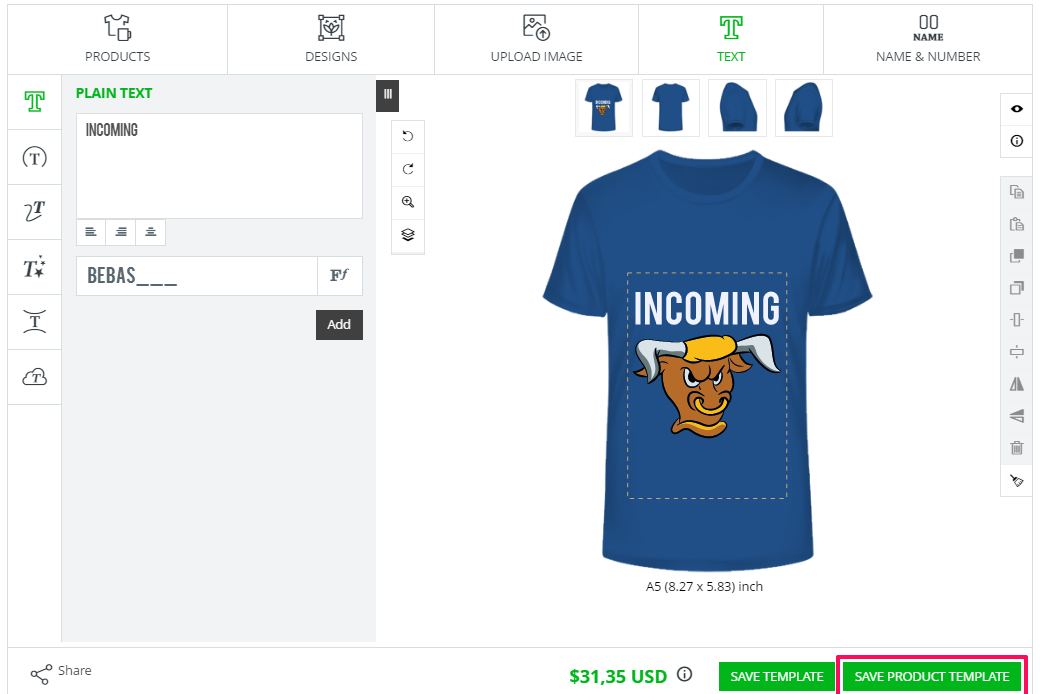 6. Once done, click Save Product Template.7. A popup will appear asking you to set a name for the product. (Ignore other options that appear alongside)8. Give a name and click Save.
6. Once done, click Save Product Template.7. A popup will appear asking you to set a name for the product. (Ignore other options that appear alongside)8. Give a name and click Save.
Note: To add it as a product, go to inkXE Admin>>Products>>Pre-Decorated Templates.
Related Articles
How to add pre-decorated product template as product? (inkXE Version 8.5.0 onwards)
To add pre-decorated product template as product, Note: Before moving on with the steps, you need to create pre-decorated product template. For this, go to Product>>Product List>>Product Page>>Create pre-decorated product. 1. Open inkXE Admin. 2. Go ...How to delete pre-decorated products? (inkXE Version 8.5.0 onwards)
Open inkXE Admin Panel. Go to the toolbar section to the left, then click Products. From the drop-down menu select Pre-Decorated Products. The pre-decorated product list will appear towards the right. Hover on the pre-decorated product which you want ...How to restrict editing options of a template? (inkXE Version 8.5.0 onwards)
To restrict editing options of a template, 1. Open inkXE Admin. 2. Go to Products in the toolbar towards the left and select Product List from the drop-down. 3. The product list will appear towards the right. Select your product. 4. Click Create ...How to edit pre-decorated product? (inkXE Version 8.5.0 onwards)
Open inkXE Admin Panel. Go to the toolbar section to the left, then click Products. From the drop-down menu select Pre-Decorated Products. A new page will appear where you hover the mouse to choose from a list of your pre-decorated products that you ...How to create pre-decorated product template?
To create pre-decorated product template, 1. Open inkXE Admin. 2. Go to Products in the toolbar towards the left and select Product List from the drop-down. 3. The product list will appear towards the right. Select your product. 4. Click Create ...