How to add product in OpenCart: with product image?
0To add product in OpenCart,
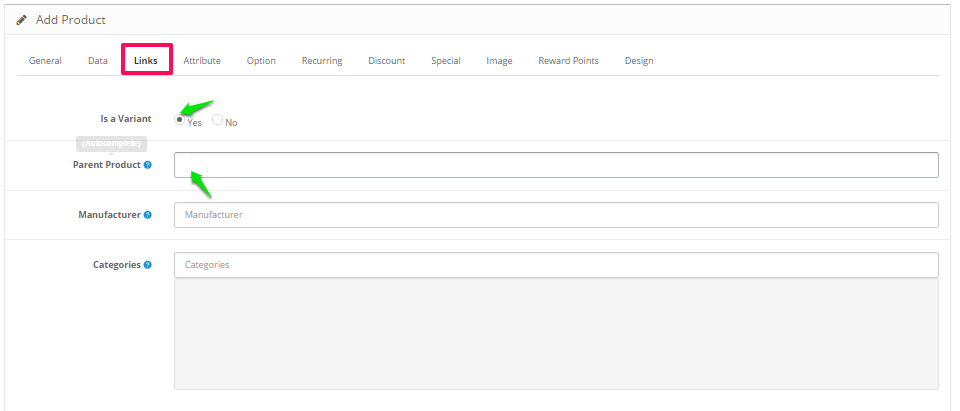
1. Login to your OpenCart admin.2. Go to Catalog in the toolbar towards the left and select Products from the drop-down.3. A new page will appear. Click on the Add New icon '+' located on the top-right-corner.4. The product page will appear. Take the following actions there:
- Under General, fill in all the fields
- Next, select Data and add product details, such as Product Image, Model, SKU, Price, Quantity, Tax Class, etc.
- Next, select Links and fill in all the fields. Choose Is a Variant as No and select the Category.
- Next, select Option and enter xe_color, xe_size, xe_is_design and refid and fill out their respective fields. For xe_is_design, select 'No' for Required and '1' for Option Value. For refid, select 'No' for Required and leave Option Value blank. Also set quantity for Color and Size.
- Next, select Image and click on Add Image icon "+" on the right to add side images of the product. Set Sort Order in increasing order.
5. Click on the save icon located at the top right.
Now that you've created the primary product, you need to add different variants of it. To do that, follow the same steps once again, except a small change in the 4th step:
Here, select Yes for Is a Variant and enter the name of the product you just created inside Parent Product
You have added product in OpenCart.
Related Articles
How to add product in OpenCart: without product image?
To add product in OpenCart, 1. Login to your OpenCart admin. 2. Go to Catalog in the toolbar towards the left and select Products from the drop-down. 3. A new page will appear. Click on the Add New icon '+' located on the top-right-corner. ...How to add product in OpenCart admin?
You can add product in Opencart admin via two options, 1. Without product image When there are many product variants and you don't want to upload image for each side: Choose this option to create a template on inkXE Admin using which you can add a ...How to add product category in OpenCart admin?
To add product category in OpenCart admin, 1. Login to your OpenCart admin. 2. Go to Catalog in the toolbar towards the left and select Categories from the drop-down. 3. A new page will appear. Click on the Add New icon '+' located on the ...How to add product template? (inkXE Version 8.5.0 onwards)
To add product template, NOTE: Supported formats are png, jpeg, & jpg. 1. Open inkXE Admin. 2. Go to Products in the toolbar towards the left and select Product List from the drop down. 3. The product list will appear towards the right. Select your ...How to add product in WooCommerce: without product image?
To add product in WooCommerce, 1. Login to your WooCommerce admin. 2. Go to Products and click Add Product. 3. A new page will appear next to the toolbar. Take the following actions there: Give product name and description Scroll below to ...